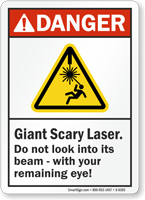Retrosnub Acquisition

A Mythic Beast eating a Retrosnub (artists impression)
Just before Christmas we were approached by Malcolm Scott, director of Retrosnub, a small cloud hosting provider in Cambridge. His existing connectivity provider had run out of IPv4 addresses. They’d decided to deal with this issue by adding charges of £2 per IPv4 address per month to encourage existing customers to return unused IPv4 addresses to them. As a cloud hosting provider with a substantial number of virtual machines (VMs) on a small number of hosts this had the result of tripling the monthly colocation bill of Retrosnub.
Aware of my presentation on IPv6-only hosting at UKNOF, Malcolm knew that opportunities for significant expansion were severely limited due to the difficulty of obtaining large amounts of IPv4 address space. Retrosnub faced a future of bankruptcy or remaining a very niche provider. His connectivity providers seemed strongly in favour of Retrosnub going bust so they could reclaim and re-sell the IPv4 space for higher margin services.

There are no expansion opportunities for new cloud hosting providers.
As a larger provider with our own address space, we had sufficient spare capacity in our virtual machine cloud to absorb the entire customer base of Retrosnub with no additional expenditure. Our work in supporting IPv6-only virtual machines will also make it easier to significantly reduce the number of IPv4 addresses required to support Retrosnub services. We formed a deal and agreed to buy the customer base of Retrosnub.
Combining operations
Since agreeing the deal, we’ve been working hard to merge our operations with minimum disruption.
The top priority was the domain name services because domains expire if you don’t renew them. Doing a bulk transfer of domain names between registrars is something which Nominet, the body responsible for UK domains, makes extremely easy, as it just requires changing the “tag” on all the domains.
Unfortunately, just about all other TLDs follow a standard ICANN process, which requires that a domain be renewed for a year at the time of transfer, and that the owner of the domain approves the process. If you were designing a process to destroy competition in a market by making it hard for resellers to move between registrars, it would look quite like this.
We’ve now got the bulk of domains transferred, and the next steps will be to migrate the DNS records from Retrosnub to Mythic Beasts so that our control panel can be used to change the records.
At the same time, we rapidly formulated a plan to migrate all the virtual machines in to stem the financial losses. Moving the VMs required an unavoidable change in IP address, and we also wanted to get them migrated from their current platform (Citrix Xenserver with para-virtualisation) to our own platform (KVM with full hardware virtualisation).
In order to ease the transition, we arranged for a pair of servers to do IP forwarding: a server in our cloud that forwarded the new IP to the VM in the Retrosnub cloud until it was migrated in, and another in the Retrosnub cloud that forwarded the old IP after the server had been moved. By doing this we were able to give customers a one week window in which to complete their IP migration, rather than forcing it to be done at the time that we actually moved the VM.
In the process of this migration, all customers received a significant bandwidth upgrade and majority received disk, RAM and CPU upgrades too.
We completed this on schedule before the quarterly colocation bill arrived, so instead of paying the much increased bill, we cancelled the contract and removed the servers from the facility.
Next steps
Our next step will be to migrate all the web and email hosting customers into our standard shared hosting environment. This has some time pressure as Google have plans for Chrome to start marking all non-HTTPS websites as insecure. We offer one click HTTPS hosting using Let’s Encrypt on all of our hosting accounts.