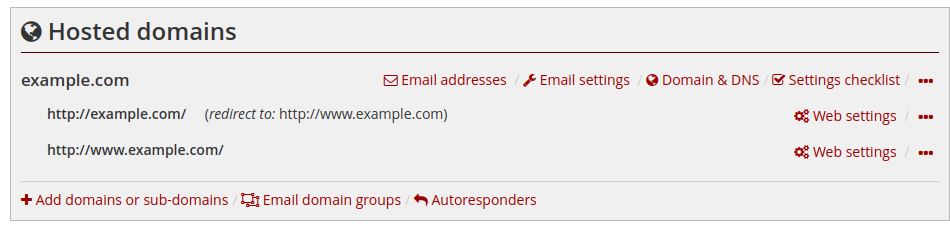Mail Auto-Responders
Mail Auto-Responders
Auto-responders are predefined messages that can be sent automatically as part of the delivery actions for an address. Only one copy of the auto-response is sent to any address per day.
You can configure autoresponders (and other email settings) for your domain using the web and email settings section of the customer control panel.
Creating a new auto-responder
To configure auto-responders, use the Autoresponders link under your domains.
Clicking the Add button will give you a form to create a new autoresponder. Give the autoresponder a name that is not just your email account name (we suggest something meaningful like holiday or sick-leave, or whatever is appropriate). Give your autoresponder a subject which will be sent to the recipient, and provide the message body.
The auto-responder is not yet active, but it is now prepared to be activated for one or more email addresses.
Activating an auto-responder
To activate the auto-responder, navigate back to the web and email settings section of the customer control panel. Click on the Email addresses link next to your domain.
On the address you want to assign the auto-responder to, click the edit button. Select Add delivery action and then choose Send automated response. Select the autoresponder you created earlier and hit Add. You can then save your changes. Congratulations, your address is now configured with an auto-responder!
Deactivating an auto-responder
To deactivate the responder, navigate to your email address settings in the same way as you did when activating it, except this time click the red cross next to the autoresponder delivery action to remove it. Save your changes.