Installing WordPress on a hosting account
WordPress can be installed on your hosting account directly from our customer control panel.
Step 1: Configure hosting for your domain
If you haven't done so already, you should set up your hosting account to host your domain. Find the domain you want to use in My Domains, and click on the hosting settings checklist link:
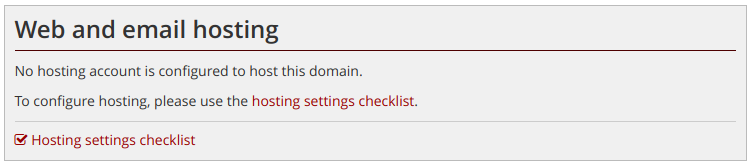
This will guide you through the process of associating your domain with your hosting account.
Step 2: Configure your installation
To install WordPress, choose the site name that you wish to use. In the example above we could use either www.example.com or just example.com. This is a matter of personal preference (you can use the Web settings link on any other site names to setup a redirect to the site where you install WordPress).
Click on the menu next to the selected site and choose "Install WordPress".
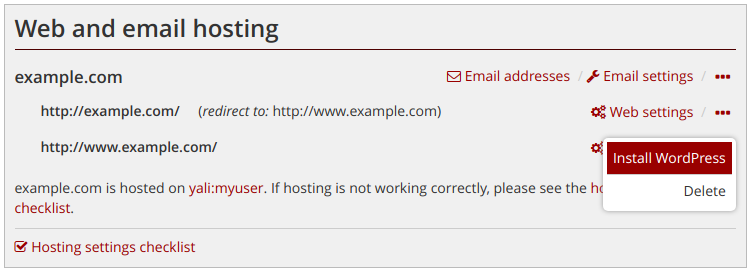
On the next page you will be asked for details of your new installation:

You will need to provide a title for your site, an admin username and password, and an email address for the admin user which can be used for resetting your WordPress password should you need to.
If you have not already enabled https hosting for your site, you can choose to do this now (recommended).
If you have more than one database on your hosting account, you can choose which database to use for this WordPress installation. Please note that this process will delete any existing data in the database. If you need to add an additional database for your site, you can do so by upgrading your hosting account.
Once done, press Install WordPress and then confirm the options on the next page.
Step 3: Configure WordPress
After a few moments, the installation will be complete and you will receive a link to your new site. You should also receive the link by email to the admin address specified.
If you chose to enable secure hosting as part of the installation process, it may take a little while before the site is fully live. This typically takes less than a minute.
You can now log in to your new WordPress site using the password you provided and start building your website!